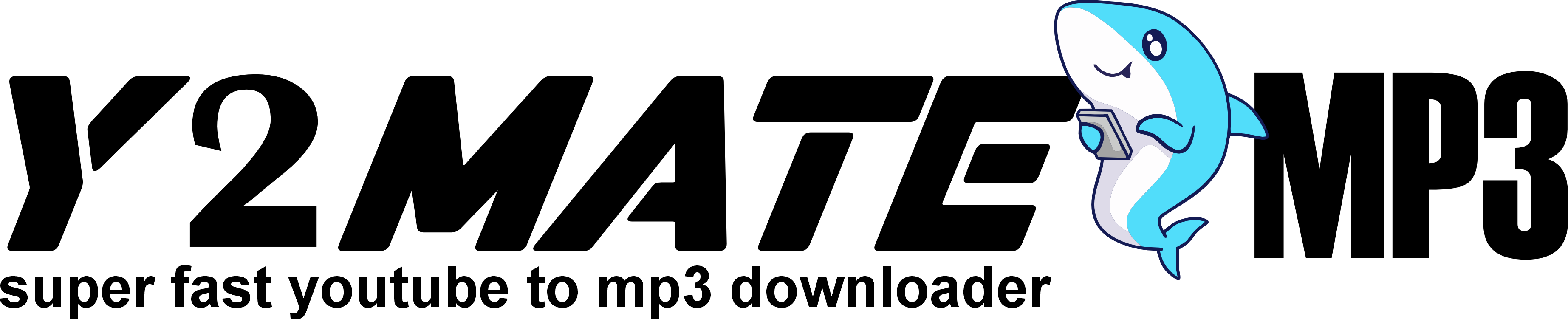YouTube is the world’s largest video-sharing platform, and it offers a vast array of video content in different qualities. From standard definition (SD) to high definition (HD) and even 4K, YouTube provides varying levels of video quality, making it accessible for users on all kinds of devices and internet speeds. But what exactly determines YouTube video quality, and how can you ensure you’re getting the best possible video experience?
This article will explore the intricacies of video quality on YouTube, from how it’s defined, the factors that affect it, to the best practices for optimizing your viewing experience.
What Determines Video Quality on YouTube?
Video quality on YouTube is primarily measured by the resolution, which refers to the number of pixels displayed on the screen. The higher the resolution, the clearer and more detailed the video. YouTube offers several resolution options, ranging from low-quality 144p (for poor network conditions) to ultra-high-definition 4K and 8K videos.
Here are some of the most common video resolutions you’ll encounter on YouTube:
- 144p: Low resolution, suitable for poor internet connections and smaller devices.
- 240p: Slightly better quality than 144p but still quite pixelated.
- 360p: Standard definition, commonly used for videos with lower file sizes.
- 480p: Enhanced standard definition, a step up from 360p but still SD.
- 720p: High definition (HD), offering significantly better clarity and detail.
- 1080p: Full HD, providing excellent quality for most screens.
- 1440p (2K): Quad HD, used for higher-end monitors and viewing.
- 2160p (4K): Ultra-high-definition, best viewed on 4K-capable displays.
- 4320p (8K): Super-high-definition, intended for advanced technology like 8K TVs.
How Video Quality is Adjusted on YouTube
YouTube automatically adjusts video quality based on several factors:
- Internet Connection Speed: YouTube uses adaptive streaming, meaning it adjusts video quality based on the strength and speed of your internet connection. If your connection slows down, YouTube will automatically switch to a lower resolution to prevent buffering.
- Device Capability: The resolution of the device you’re watching on affects the video quality. For example, a phone may not support 4K streaming, so even if you have a 4K video, it will only play in the maximum resolution the device can handle.
- Video Resolution Availability: Not all videos are uploaded in every resolution. Some videos may only be available in 360p or 480p, depending on how the content creator uploaded them.
- User Preferences: You can manually adjust video quality by selecting the settings icon on the video and choosing the resolution you prefer. This is particularly useful if you want to save data or if your internet connection is fluctuating.
How YouTube Compresses Video Quality
YouTube uses compression algorithms to balance quality and streaming efficiency. Videos are compressed using VP9 or H.264 codecs, which reduce file size while maintaining as much quality as possible. This is why YouTube videos can stream smoothly, even at high resolutions, without requiring excessive bandwidth.
However, compression can lead to a loss of detail. If a video is compressed too much, it may appear pixelated or blurry, especially in scenes with fast motion or low lighting. This is why some videos may not look as sharp, even if they’re playing at 1080p or higher.
Common Factors That Affect Video Quality
Several factors can impact the video quality you experience on YouTube. Understanding these will help you troubleshoot any issues you might encounter and optimize your viewing experience.
1. Internet Speed
The most significant factor affecting video quality on YouTube is your internet speed. YouTube recommends different speeds for various resolutions:
- 480p: At least 1 Mbps
- 720p: At least 3 Mbps
- 1080p: At least 5 Mbps
- 1440p (2K): At least 10 Mbps
- 2160p (4K): At least 20 Mbps
If your connection falls below these speeds, YouTube will reduce the video resolution to avoid buffering, resulting in a lower quality image.
2. Device Type
Your device’s screen size and resolution play a critical role in video quality. A 4K video on a smartphone may not look significantly different from 1080p due to the smaller screen size. However, watching a 4K video on a large 4K TV will be a noticeable improvement over 1080p.
Similarly, older devices may not support higher resolutions, limiting you to lower-quality streams.
3. Video Uploader’s Settings
When a content creator uploads a video to YouTube, they can choose the video resolution and bitrate. If a video is uploaded in 480p, that’s the maximum quality you’ll be able to watch, even if your device and internet can support higher resolutions.
4. Browser or App Version
Outdated browsers or YouTube apps can limit the available resolutions. If you’re using an older version of Chrome, Firefox, or the YouTube mobile app, you might not be able to access the highest resolutions. Updating your browser or app can help unlock higher quality options.
How to Improve Video Quality on YouTube
If you want to ensure you’re watching YouTube videos in the highest possible quality, there are several steps you can take:
1. Check Your Internet Connection
Ensure that you have a stable and fast internet connection. Run a speed test to confirm that your connection meets the recommended speeds for your desired resolution. If you’re using Wi-Fi, consider moving closer to the router or switching to a wired connection for a more stable experience.
2. Manually Set the Video Quality
YouTube defaults to automatic resolution adjustment based on your internet speed, but you can manually select a higher resolution if your internet speed supports it. Click the settings icon (the gear icon) on the video player, select “Quality,” and choose the resolution you want.
3. Use an Updated Browser or App
Ensure that you’re using the latest version of your browser or YouTube app. YouTube regularly updates its platform, and using the latest software ensures that you can access the highest available resolutions.
4. Change Your Device’s Display Settings
If you’re watching YouTube on a computer or TV, ensure that your device’s display settings are optimized for high resolution. Some monitors and TVs allow you to adjust the display quality, so make sure you’re taking full advantage of 4K or HD capabilities.
5. Clear Your Browser’s Cache
Sometimes, browser cache can interfere with streaming quality. Clearing your cache and cookies can improve YouTube’s performance and allow you to stream at higher resolutions.
Comparing YouTube Video Quality to Other Platforms
YouTube is a dominant player in the online video industry, but how does its video quality compare to other platforms?
1. YouTube vs. Netflix
Netflix is known for its high-quality video streaming, offering up to 4K Ultra HD with Dolby Vision or HDR10. However, Netflix streams at a higher bitrate than YouTube, meaning its 4K content will generally look sharper than YouTube’s 4K, despite both offering 2160p resolution. This difference is due to YouTube’s higher compression rates to accommodate a broader audience with varied internet speeds.
2. YouTube vs. Vimeo
Vimeo is another video-sharing platform that often boasts superior video quality, especially for professional filmmakers. Vimeo uses less aggressive compression than YouTube, allowing for higher bitrates and more detailed images. However, Vimeo lacks the vast amount of content and the user base that YouTube has.
3. YouTube vs. Twitch
Twitch, primarily a live-streaming platform for gamers, offers quality options similar to YouTube, but its live streams are often limited by lower bitrates due to the real-time nature of the content. While Twitch can stream in 1080p, YouTube’s video quality for on-demand content is generally better due to its higher bitrate for recorded videos.
The Future of Video Quality on YouTube
As internet speeds improve and more devices support ultra-high-definition, YouTube will continue to push for higher video quality standards. 8K video is already supported on YouTube, but its adoption is still limited due to the need for 8K-capable devices and extremely fast internet connections. Over time, we can expect more widespread support for HDR (High Dynamic Range), 60 fps (frames per second), and other advancements in video technology.
Conclusion: Maximizing Your YouTube Video Quality
Video quality on YouTube is determined by multiple factors, including your internet connection, device, the uploader’s settings, and YouTube’s compression algorithms. By understanding these factors and taking steps to optimize your settings, you can enjoy YouTube videos in the best quality possible.
Whether you’re watching on a phone, computer, or TV, always aim to use the highest available resolution, a strong internet connection, and updated devices to ensure that you’re getting the most out of your YouTube viewing experience. For those seeking even better quality, platforms like Netflix and Vimeo may offer superior experiences, but YouTube’s versatility and vast library of content make it a strong contender for video consumption at any quality level.