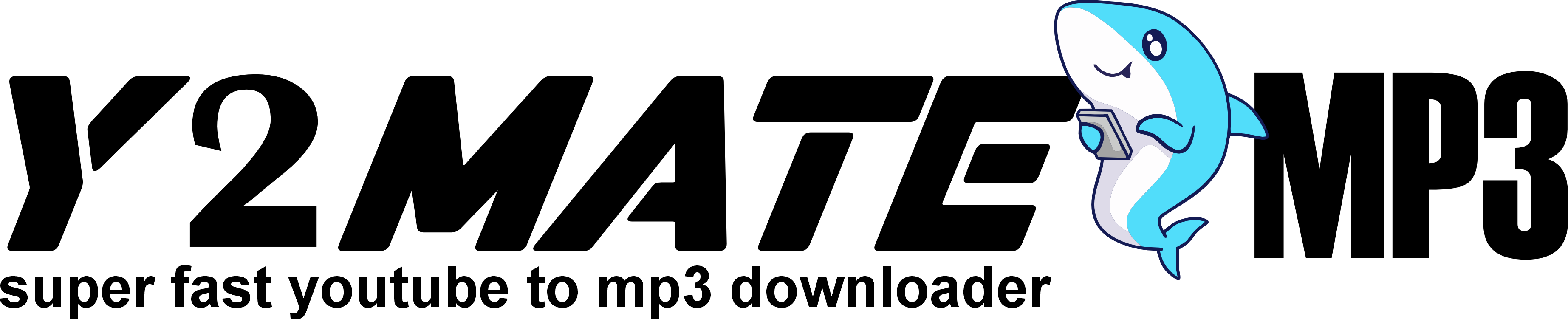Have you ever tried to use a YouTube converter and run into annoying problems? You’re not alone! YouTube converters are popular tools used by millions to save videos offline for watching later or converting them into different formats for personal use. While they can be super useful, many users encounter frustrating glitches and issues.
If you’re struggling with slow speeds, unsupported formats, or incomplete downloads, don’t worry—we’ve got you covered! In this guide, we’ll break down 10 common YouTube converter problems and provide practical solutions so you can get back to enjoying your videos hassle-free.
Common Problems with YouTube Converters
Before diving into specific solutions, let’s outline some of the most frequent problems users face when using YouTube converters. These include:
- Slow conversion speeds
- Videos not downloading at all
- Unsupported format errors
- Poor video quality after conversion
Issue #1: Slow Conversion Speed
Nothing is worse than waiting for ages for a video to convert! Slow conversion speeds can result from a variety of factors, from a weak internet connection to software limitations.
Causes of Slow Conversion Speed
- Low bandwidth or poor internet connection
- High-resolution videos that take more time to process
- Heavy server traffic on the converter’s website
How to Fix Slow Conversion Speeds
- Use a faster internet connection or wait until traffic is lower on the server.
- Try converting lower-resolution videos.
- Clear your browser cache or close unnecessary programs that could slow down the process.
Issue #2: Video Not Downloading
You’ve found the perfect video, pasted the link into the converter, but nothing happens. What’s going wrong?
Common Causes
- YouTube URL changes or errors in copying the link.
- The converter may be outdated or not compatible with certain YouTube updates.
- The video could be restricted or geographically blocked.
How to Solve This Issue
- Double-check that the URL is correct and copy the entire link.
- Update the converter software to the latest version.
- Use a VPN if the video is geographically blocked.
Issue #3: Unsupported Format Error
Sometimes, the converter may tell you the format of the video isn’t supported. This is a common issue.
What Does This Error Mean?
This usually occurs when the output format you selected (e.g., MP4, MP3) is not compatible with your device or the converter itself.
Steps to Fix Unsupported Format Issues
- Choose a different format, such as MP4 for videos or MP3 for audio.
- Make sure the converter supports the format you want to download.
- Convert the video in stages (e.g., first download the video, then use a different software to convert it to another format).
Issue #4: Poor Video Quality Post-Conversion
After waiting for the conversion to finish, you realize the video looks blurry or pixelated. What gives?
Reasons for Low-Quality Videos
- Poor source quality of the YouTube video.
- Low-resolution settings during conversion.
- Incorrect format settings that don’t preserve quality.
Improving Video Quality in the Final Output
- Select the highest resolution available when downloading.
- Ensure that you are converting to a high-quality format like MP4.
- Avoid free converters that may compress the video too much.
Issue #5: Conversion Freezes Midway
Does your conversion process freeze halfway, leaving you stuck with an unfinished video?
Why Conversions Freeze Halfway
- Lack of system resources, like RAM or processing power.
- The converter’s server might be overloaded.
How to Resolve Freezing Issues
- Close other running applications to free up system resources.
- Use a converter that supports batch processing or has faster servers.
Issue #6: No Audio After Conversion
Your video looks great, but it has no sound—now what?
Causes for Missing Audio
- The audio track may have been removed or corrupted during conversion.
- The converter might not support the audio codec used in the video.
Fixes for Audio-Related Problems
- Ensure the correct audio codec is selected in the converter.
- Try downloading and converting the video in a different format like MP3 or MP4 with audio support.
Issue #7: YouTube Converter Crashes Frequently
If your converter crashes every time you use it, it can be frustrating.
Causes for Crashes
- Outdated software or incompatibility with your operating system.
- Insufficient memory or CPU power.
How to Prevent Crashes
- Update the software to the latest version.
- Free up system resources by closing other apps while converting.
- Consider using a more lightweight converter that doesn’t require a lot of memory.
Issue #8: Incomplete Video Downloads
Has your download ever stopped at 90%? This is a common problem with converters.
What Leads to Incomplete Downloads
- Connection interruptions.
- Storage space running out on your device.
How to Address Incomplete Downloads
- Ensure you have a stable internet connection.
- Free up storage space on your device before starting the download.
Issue #9: Legal and Copyright Issues
It’s important to consider legal implications when using YouTube converters.
Copyright Concerns When Using Converters
- Some videos are protected by copyright, and downloading them may be illegal.
How to Use YouTube Converters Legally
- Always check if the video is licensed for downloading.
- Use converters only for personal use or download royalty-free content.
Issue #10: Can’t Find the Downloaded File
You’ve successfully converted and downloaded a video, but now you can’t find it on your device.
Why Downloads Disappear
- The file may have been saved in an unknown folder.
- Some converters use temporary files that automatically get deleted.
Locating and Organizing Downloaded Files
- Check the default download location in your browser or converter settings.
- Use a file manager app to search for the video file on your device.
Conclusion
YouTube converters are incredibly useful, but they can come with a range of issues. Whether it’s slow conversion speeds, unsupported formats, or legal concerns, understanding these problems and how to solve them will make your experience much smoother. Always keep your converter updated, choose the right format, and follow legal guidelines to avoid potential headaches.
FAQs
Is it legal to use YouTube converters?
It depends on the video’s licensing. Downloading copyrighted material without permission is illegal, so always check the video’s terms of use.
Can I convert multiple videos at once?
Some converters allow batch processing, but it depends on the software you’re using. Look for converters with this feature for faster results.
Why is my converter not recognizing the video link?
This could be due to an outdated converter, an incorrect URL, or YouTube’s platform updates. Always ensure your software is up to date.
How do I improve the quality of audio post-conversion?
Choose a high-quality format such as MP3 for audio-only files or ensure your converter settings are optimized for sound quality.
What is the best format for downloading YouTube videos?
MP4 is the most widely supported format for videos, offering a good balance of quality and compatibility.