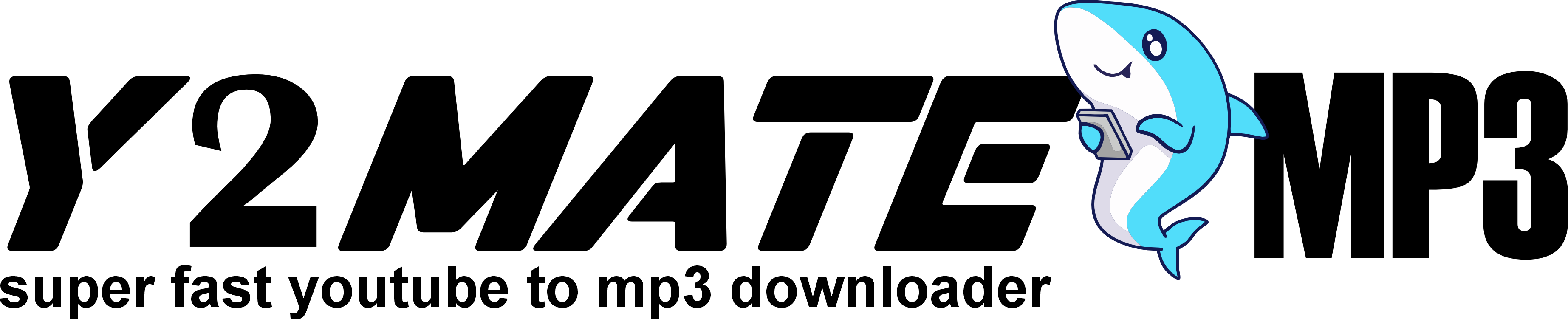Outline
Introduction
- Importance of Batch Video Conversion
- Overview of the Time-Saving Benefits of Batch Conversion
Why Batch Video Conversion is a Game-Changer
- Explanation of Batch Conversion
- Benefits of Converting Multiple Files at Once
Types of Video Formats and Why Conversion is Necessary
- Common Video Formats and Their Uses
- Why Different Formats are Needed for Different Platforms
Key Features to Look for in a Batch Video Converter
- Speed of Conversion
- Format Options Available
- User Interface and Ease of Use
- Quality of Converted Videos
Top Batch Video Conversion Tools of 2024
- Introduction to Popular Tools
- Brief Overview of Each Tool’s Unique Features
- Tool 1: HandBrake
- Overview of Features
- Pros and Cons
- Ideal Use Cases for HandBrake
- Tool 2: FFmpeg
- Overview of Features
- Pros and Cons
- Ideal Use Cases for FFmpeg
- Tool 3: Wondershare UniConverter
- Overview of Features
- Pros and Cons
- Ideal Use Cases for Wondershare UniConverter
- Tool 4: Any Video Converter (AVC)
- Overview of Features
- Pros and Cons
- Ideal Use Cases for AVC
- Tool 5: Adobe Media Encoder
- Overview of Features
- Pros and Cons
- Ideal Use Cases for Adobe Media Encoder
- How to Choose the Right Batch Converter for Your Needs
- Factors to Consider (Budget, Formats, Ease of Use)
- Quick Tips for Selecting the Best Tool
- Batch Video Conversion: Step-by-Step Guide
- General Steps in Batch Video Conversion
- Tips for Ensuring Quality and Speed
- Troubleshooting Common Batch Conversion Issues
- Frequent Issues and How to Fix Them
- How to Maintain Quality during Batch Conversions
- Additional Tips to Save Time on Video Conversion
- Keyboard Shortcuts and Automation Tips
- Optimizing Computer Performance for Faster Conversions
- Conclusion
- Summary of Key Points
- Final Thoughts on Choosing the Best Batch Video Converter
- FAQs
- Answers to Common Questions on Batch Video Conversion
Article
Introduction
Are you tired of converting videos one by one? If you’re a content creator, marketer, or anyone dealing with video files regularly, you know that converting videos individually can be incredibly time-consuming. Fortunately, batch video conversion tools are here to save you hours, allowing you to process multiple files simultaneously. In this article, we’ll dive into the top tools for batch video conversion, explore their unique features, and guide you on how to pick the best one for your needs.
Why Batch Video Conversion is a Game-Changer
Batch video conversion allows users to convert multiple videos at the same time, streamlining the process and reducing manual effort. Instead of loading each video individually, you can queue several files, set conversion preferences once, and let the software handle the rest. This not only saves time but also minimizes repetitive tasks.
Types of Video Formats and Why Conversion is Necessary
There are numerous video formats, each with unique characteristics suited for specific platforms and purposes. Here’s a breakdown of some common formats:
- MP4: A highly versatile format, compatible with most devices and platforms, often used for web and social media.
- AVI: Known for its high quality, but results in large file sizes, making it ideal for archiving or playback on computers.
- MKV: An open-source format that supports high-quality video and multiple audio tracks, often used for high-definition files.
- MOV: Developed by Apple, MOV files offer high-quality visuals and are often used for editing, but they may require conversion for non-Apple devices.
- WMV: Optimized for Windows platforms and frequently used for streaming.
Different platforms may only support specific formats, and the same video may need multiple formats for optimal playback across devices. Batch conversion tools streamline this, ensuring your videos are in the best format without manual reconversion.
Key Features to Look for in a Batch Video Converter
When choosing a batch video converter, several key features can help ensure an efficient and high-quality conversion process:
- Speed of Conversion: Faster conversion times allow for productivity gains, especially with high-resolution videos.
- Format Options: The more formats supported, the more versatile the tool. Look for software that supports all popular formats.
- Ease of Use: A user-friendly interface can make the process simpler, especially for beginners.
- Quality Retention: Some tools compress files during conversion, which can lead to quality loss. Look for a tool that maintains video quality.
Top Batch Video Conversion Tools of 2024
Let’s explore some of the most popular batch video conversion tools available today. Each has its strengths, catering to different needs, from free, open-source options to powerful, premium solutions.
Tool 1: HandBrake
Overview
HandBrake is a free, open-source video converter that supports batch processing and a wide range of formats. It’s popular for its quality output and customization options.
Pros
- Supports multiple formats.
- Extensive customization options.
- Free and open-source.
Cons
- Steeper learning curve for beginners.
- Slower conversion times with higher-quality settings.
Ideal Use Cases
HandBrake is ideal for users who need a free tool with flexible settings and are familiar with video conversion basics.
Tool 2: FFmpeg
Overview
FFmpeg is a powerful, open-source command-line tool used for converting, recording, and streaming audio and video. Its flexibility and advanced features make it highly popular among developers.
Pros
- Supports a vast range of formats.
- Highly customizable.
- Ideal for automation.
Cons
- Command-line interface can be intimidating.
- Requires technical knowledge.
Ideal Use Cases
Best suited for tech-savvy users who need extensive control over conversion settings or want to integrate video conversion into automated workflows.
Tool 3: Wondershare UniConverter
Overview
Wondershare UniConverter is a premium tool offering advanced video editing, compression, and conversion features. It has a user-friendly interface and supports batch conversion with high-speed performance.
Pros
- User-friendly interface.
- Fast conversions with GPU acceleration.
- Additional features like editing and compression.
Cons
- Paid software with a subscription model.
- Large file sizes due to high quality.
Ideal Use Cases
Ideal for users looking for an all-in-one tool that combines video editing and conversion without compromising on speed.
Tool 4: Y2mate Video Converter
Overview
Y2mate Video Converter offers both a free and premium version, making it accessible to users of different needs and budgets. It supports a wide range of formats and is known for its simple interface.
Pros
- Free version available.
- Supports a variety of formats.
- Simple and easy to use.
Cons
- Limited features in the free version.
- Slower conversion for large batches.
Ideal Use Cases
y2mate is perfect for casual users who need a straightforward tool for basic conversions without advanced features.
Tool 5: Adobe Media Encoder
Overview
Adobe Media Encoder is part of the Adobe Creative Cloud suite, used primarily by professionals in video production. It integrates well with Adobe Premiere Pro and After Effects.
Pros
- Integrates with Adobe Creative Cloud.
- High-quality output.
- Supports a wide range of formats and custom presets.
Cons
- Requires Adobe Creative Cloud subscription.
- Higher learning curve.
Ideal Use Cases
This tool is ideal for professionals who frequently work with Adobe products and need a high-quality batch converter with extensive customization.
How to Choose the Right Batch Converter for Your Needs
Selecting the best tool depends on your specific needs and budget. Here are some key considerations:
- Budget: Free tools like HandBrake and FFmpeg are excellent for cost-saving, while paid tools like UniConverter offer more features.
- Formats Supported: Choose software with comprehensive format support to avoid compatibility issues.
- Ease of Use: For beginners, a tool with a user-friendly interface is essential.
- Additional Features: Some tools offer editing, compression, and GPU acceleration, which can enhance productivity.
Batch Video Conversion: Step-by-Step Guide
Here’s a general step-by-step process for batch converting videos:
- Select Files: Load all videos you want to convert into the software.
- Choose Format and Settings: Set the desired output format and quality.
- Initiate Conversion: Start the batch conversion process.
- Review and Save: Once complete, review converted files for quality and save them to your chosen location.
Troubleshooting Common Batch Conversion Issues
Batch conversion can sometimes lead to issues such as:
- Quality Loss: Some tools may compress files, causing quality loss. Choose software with quality-retention settings.
- Conversion Errors: Occasionally, files may not convert correctly due to format incompatibilities or corrupted files. Recheck format compatibility and try reloading files.
- Slow Conversion Speed: High-resolution files can slow down conversions. Close background applications to speed up processing.
Additional Tips to Save Time on Video Conversion
- Use Keyboard Shortcuts: Many tools support shortcuts for quicker navigation.
- Enable GPU Acceleration: Tools with GPU acceleration, like Wondershare UniConverter, can speed up conversions.
- Optimize Your System: Free up RAM and CPU resources by closing other programs to improve conversion speed.
Conclusion
Batch video conversion is an invaluable tool for anyone handling multiple video files. By choosing the right software, you can save hours of manual work and streamline your workflow. From free options like HandBrake to premium solutions like Adobe Media Encoder, there’s a tool to suit every need and budget. With the right approach and a bit of practice, batch video conversion will become a seamless part of your video production routine.
FAQs
- What is batch video conversion?
Batch video conversion is the process of converting multiple videos at once, saving time and reducing manual work. - Can I batch convert videos on Mac and Windows?
Yes, many batch converters, like HandBrake and Wondershare UniConverter, are compatible with both Mac and Windows. - Does batch conversion reduce video quality?
Some tools may compress files, but quality loss can often be minimized by adjusting settings. - Is there a free tool for batch video conversion?
Yes, HandBrake and FFmpeg are popular free options. - How can I speed up the batch conversion process?
Close other programs, use GPU acceleration if available, and avoid converting high-resolution videos if unnecessary.